The trend of USB storage has bring a revolutionary change in the field of portable storage devices which are currently capable of carrying a huge amount of data safely. These devices have completely replaced the use of compact discs and DVDs to pen drive or flash drive. All the functions that were previously performed by discs are now possible with USB storage devices. Even you can also create a Bootable Multiboot USB for Windows and Linux with the help of some applications.
There are many reasons behind the extensive use of USB devices and one of them is huge storage capacity. Now, one can easily store about 256 GB of data in a small USB stick which was only possible through hard disks in the past. You can convert your normal pen driver in to multiboot bootable device that will be capable of installing multiple operating systems, antivirus utilities and disc cloning etc. It is very easy to create a bootable multiboot USB for Windows and Linux with the help of some applications that are listed below:-
How to Create a Bootable Multiboot USB for Windows and Linux:
This powerful application supports both windows and Linux operating system to create a bootable multiboot USB. If you want to use your USB as a bootable device then follow this process:-
- First of all download and install the YUMI software application fron its official website and install it.
- After finishing the installation, open the software and click on agree button to proceed further.
- In the section one of interface, you have to specify USB from drop down list that is connected to your computer system.
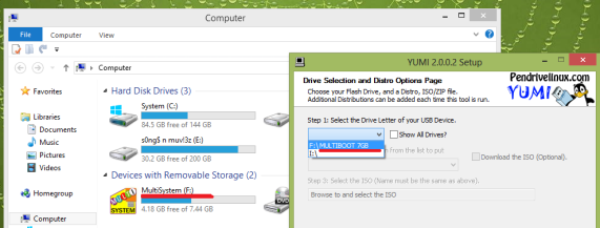
- Now in the same interface, you will see another drop down list where you have to specify the installer of windows and search for iso file that you want to install.
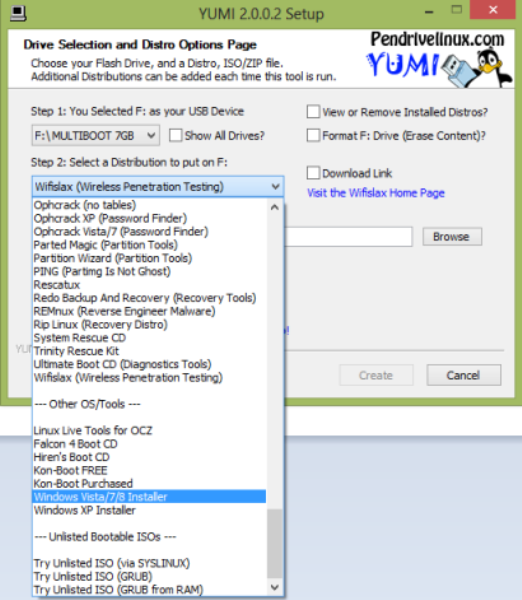
- After specifying every source, click on next button and wait for the completion of process.
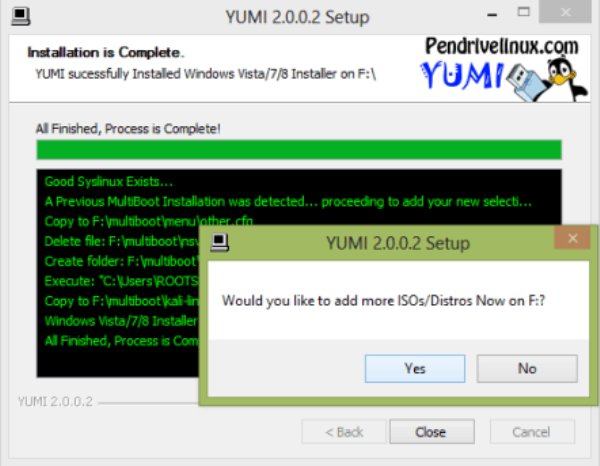
- Once the program will complete, it will ask you whether you want to add another program or not. Click on yes or no option according to your need and it’s done.
-
XBOOT
Xboot is very user-friendly software that you can use to create multiboot USB for multiple installations like operating system and antivirus rescue CD etc within just one device. Just drag and drop the iso files to the interface of this application and it will be processed automatically. Here is a detailed procedure to create a Bootable Multiboot USB for Windows and Linux through xboot.
- Download the xboot software application from its official website and install in your computer system.
- After finishing the installation process, run the xboot software by double click and an interface will appear.
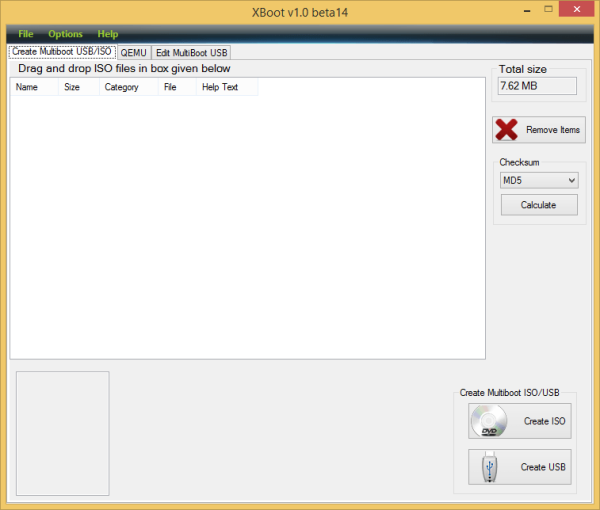
- Simply drag the iso file of an operating system or cloning application and drop it into the interface of xboot.
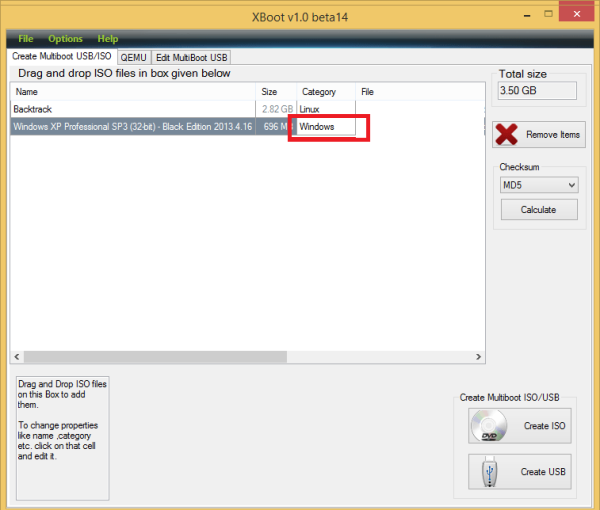
- In the lower right corner, you will see the option of creating multiboot ISO or USB.
- Choose the create USB option and do not forget to connect a USB storage device with the computer.
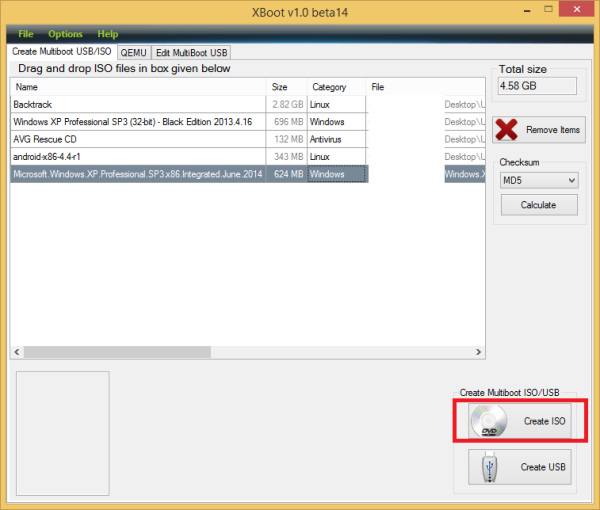
- By clicking on this option, the processing will start and it will create a Bootable multiboot USB for Windows and Linux.
These are the two most useful tools that you can use to create multiboot USB for the installation of essential applications on your PC. The processing speed of installation through USB is very fast as compare to a normal disc. That is why the applications like YUMI and XBOOT are in huge demand on the internet. From the above official website’s links, download them and use as per instructions of this article.
