Windows 10 is the latest operating system launched by Microsoft that contains lots of useful features for users. One of the most interesting things that you can see in this version of windows is the applications store that contains a number of games and apps. Anyone can download them by signing up to a Microsoft account in your computer system. Sometimes, non windows store apps that are not recognized by Microsoft may interfere and cause malware or virus attack. That is why you need to block installation of non-windows store apps on windows 10.
Currently the app store of windows is at initial stage so you will not get a wide range of options as android have but still there is lot to explore. It is recommended that always download and use official apps because there is no threat of any malware while using them. The best way to stay protected is to block installation of non-windows store apps on windows 10. Following article will explain the procedure through which a user can block the suspicious installation.
How to Block Installation of Non-Windows Store Apps on Windows 10
- First of all press windows button of your keyboard and click on the settings option.
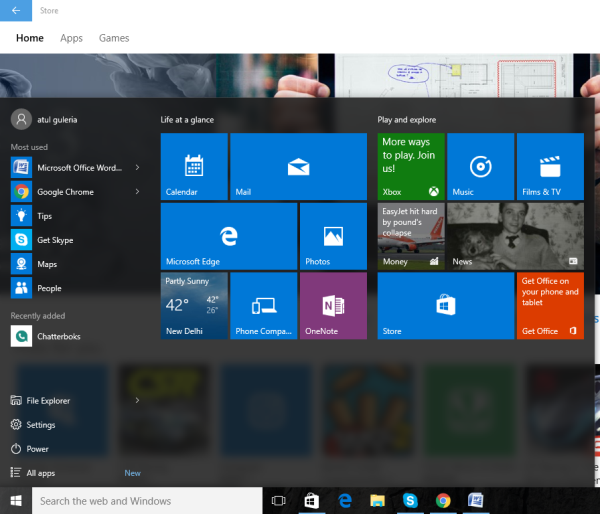
- The settings windows will appear where you need to type “apps” in search bar.
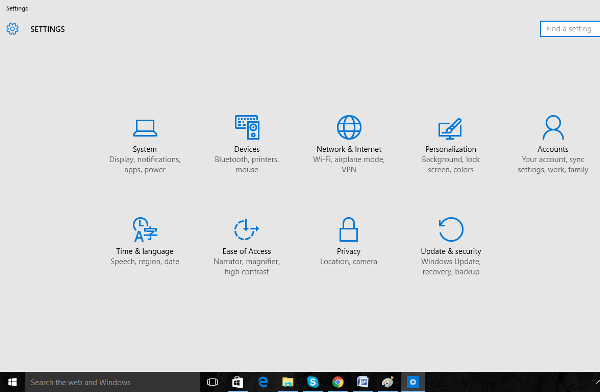
- By pressing enter button, a list will appear, and you have to choose “apps and features” option.
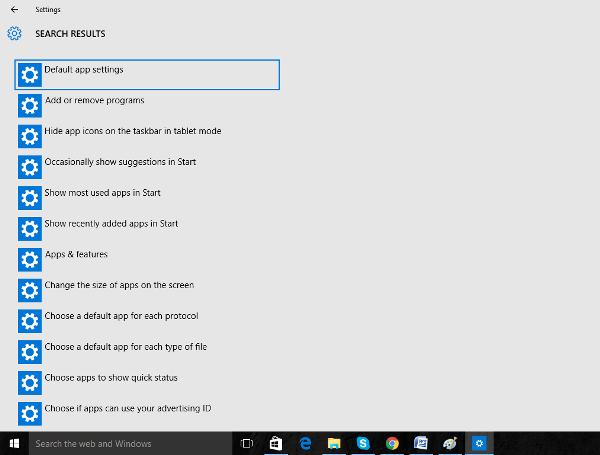
- Go to the installing apps heading and select the option “allow apps from the store only”.
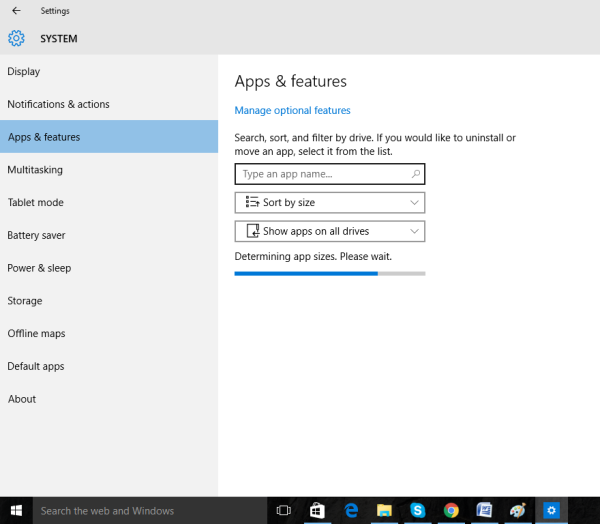
- It’s done; now close the settings and the non windows store apps will block automatically.