The graphic interchange format or you can say GIF is the latest trend in media files sharing for entertainment. It has become so popular because you can see GIF files in every mobile device. Now you can also use it as wallpaper to make your desktop more impressive. A GIF animation is much expressive as compare to the still wallpaper that is why you must have knowledge to use an animated GIF as your wallpaper in windows 10. Yes it is possible and also doesn’t require any special skill to set a GIF animation as wallpaper.
If you are windows 10 user and want to enhance the experience of using your PC, then try GIF animations at once. These files are not heavy that is why you will not feel any kind of interruption while using them as wallpaper. To make your desktop more attractive, this article contains detailed steps to use an animated GIF as your wallpaper in windows 10. As default settings, windows 10 don’t support GIF files as wallpapers but with the help of some third party software, it is possible. So here are the steps that you need to follow:-
How to Use an Animated GIF as Your Wallpaper in Windows 10
- The first step for using GIF as wallpaper is downloading a third party software that is bionix. You can download Bionix desktop wallpaper changer from this link.
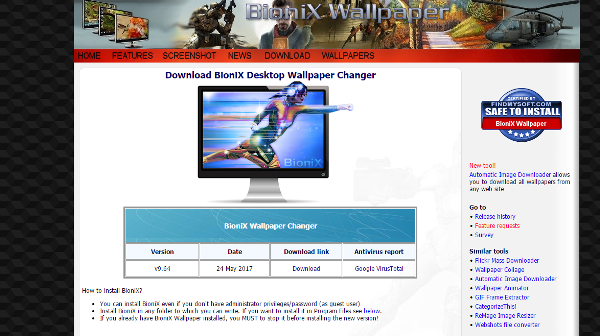
- It is small software with size around 9 MB, so after the completion of downloading install it in your computer system.
- Now search some high definition GIF wallpapers on internet and download them.
- Open the software application and click on tools option and select the wallpaper animator option from list.

- A new interface will appear, here you have to browse the memory of your computer system and find GIF file where it was stored.
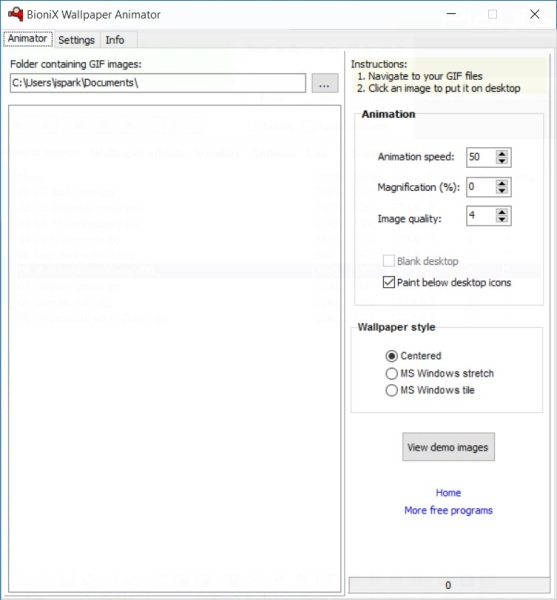
- After selecting a specific image, set all the parameters such as animation speed, magnification etc manually.
- Once the image is set, do no close the software because the GIF will work only until the application is open. For continues GIF animation, configure it to run on windows start-up automatically.
So this is the way how you can use an animated GIF as your wallpaper in windows 10 without any special technical skill.
