You cannot imagine the innovative growth of social network without Facebook because everybody is directly or indirectly connected to it. This is the best way to stay in contact with all of your friends, family or colleagues without meeting them physically. Every day, you can see a number of features evolving in Facebook such as hash tag, video uploading or font changing. Facebook live is one of the most interesting feature of Facebook that is recently added to enhance the capabilities of this social media platform. Now you can Stream Video from Your Smartphone or PC with Facebook Live. It is the best way to broadcast your life’s important events and share them with friends who are far away.
This new technique has totally changed the concept of using Facebook because one can see live what other is recording with their camera. If you are far away from home and missing a family celebration then just go live on Facebook with your family members and enjoy the occasion. Some feelings are un-explainable through words, so this live feature is available for expressing what you are currently doing or feeling. It is very simple to Stream Video from Your Smartphone or PC with Facebook Live with just one click. If you want to enjoy this feature, just read the following article and go live now:-![]()
How to Stream Video from Your Smartphone or PC with Facebook Live:
The process of streaming videos on both Smartphone and PC are same, the basic difference in hardware. Smartphone is a portable device whereas you cannot carry laptop wherever the live video is going to shoot. Using this feature is not a difficult task. Just follow these simple steps to Stream Video from Your Smartphone or PC with Facebook Live:-
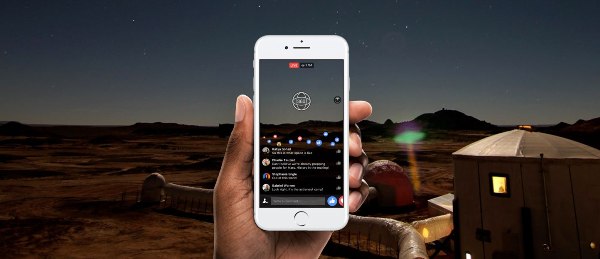
- Open the Facebook app in Smartphone or in the tab of PC browser & login with your personal ID.
- Now go to the status update box and select live video option.
- After selecting it, give a name to the video that you are going to shoot.
- Tag the people whom you want to show this live video just like tagging a picture or written status.
- You can also specify criteria of people who can only see this video on their device.
- After finalizing all the settings, just click on “go live” option and you will be live instantly. Make sure that internet connection is reliable enough to telecast the4 video without any interruption.
- When the process is complete, just click on finish button to stop the telecast.
It is not just for fun and enjoyment but can also be a great way to telecast the video in any emergency. With the help of a reliable internet connection, you can go live and introduce others with current situation.