Currently android is the leading operating system in Smartphone industry because it is open source, so anyone having little programming knowledge can develop its applications. The number of android mobile applications is much higher as compare to any other platform. Applications offered by android are very useful which are creatively designed for performing many interesting tasks. Now you can run android apps on macOS by using third party software.
It is not possible to run android apps directly in a mac book, but applications like virtual box are very helpful in this case. After the installation of this application, you will also gain access to all the features of google play store. So if you want to run android apps on macOS based device then read this article thoroughly and enjoy all the Google services without any android mobile.
How to Run Android Apps on macOS
- First of all, you need to download virtual box application for your mac book from this link.
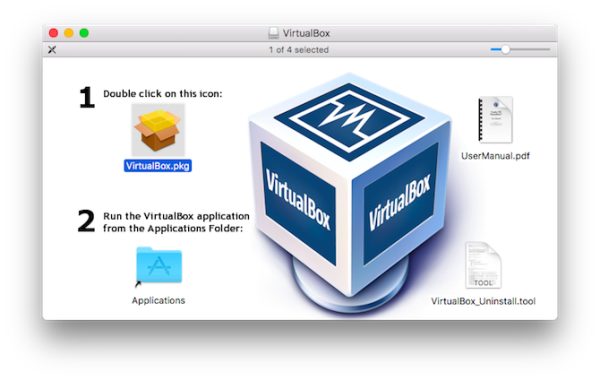
- The setup will be available in RAR file, so extract it in a new folder.
- Now run the setup of this application and assign name, type, and version in required fields. Click on continue button after assigning the version as 32 or 64 bit.
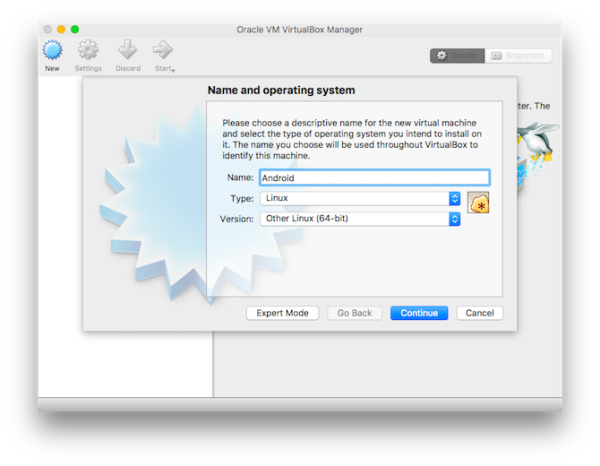
- After clicking on continue, a new dialog box will appear where you need to assign the file location and size. The size can be increased from 4 MB to 2 terabytes.
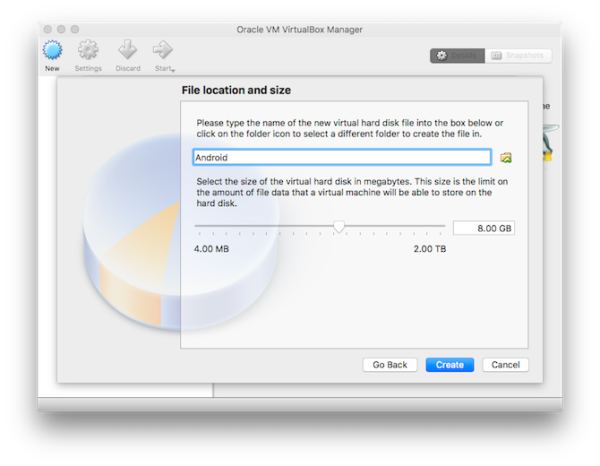
- Once you have assigned the location and size, click on create button to proceed for final setup.
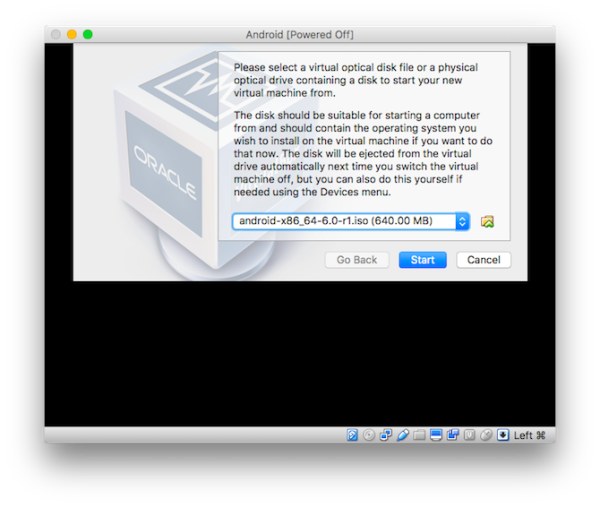
- In the next screen, you need to click on start option and the virtual box will be ready to install android OS.
Android installation
This is the second phase to run android apps in macOS by installing android in MAC book through virtual box.
- To start installing in android OS through virtual box, first of all you need to create virtual partition of hard drive. In the android running screen, select create/modify partition and press enter.
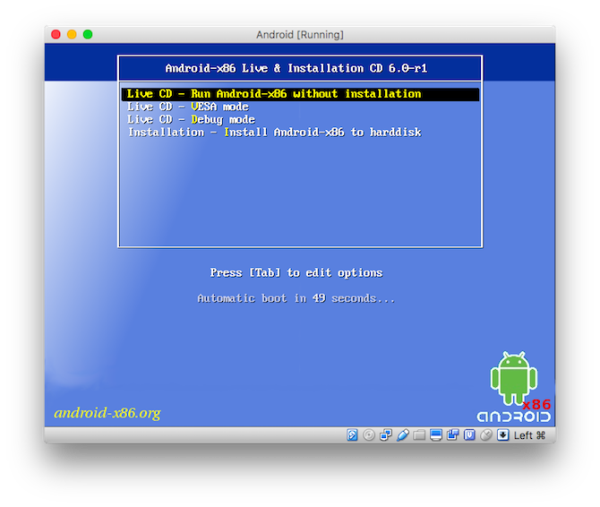
- Now select new option to create virtual memory partition and press enter to accept the size. After that, with the help of arrow key, go to the bootable and press enter. You can discover boot option under flags.
- In the next step, use the arrow key to reach write option and press enter to proceed. If warning appears regarding partition, type “yes” and press enter.
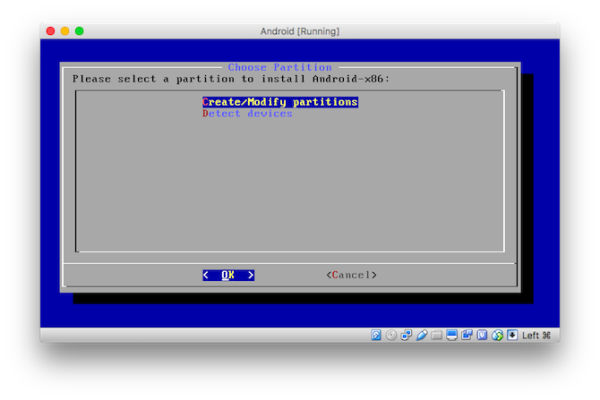
- After the completion of this procedure, navigate to quit and hit enter.
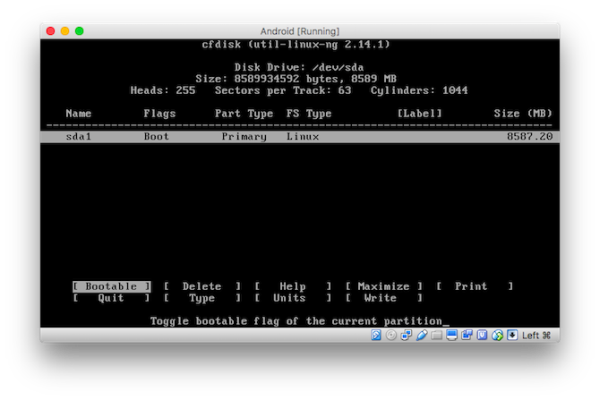
- This will leads you to the partition choosing screen, select the first option and click on ok to begin.
- Next screen will appear where you have to visit choose file system and select ext4 option. Go to yes option and hit enter to format the partition.
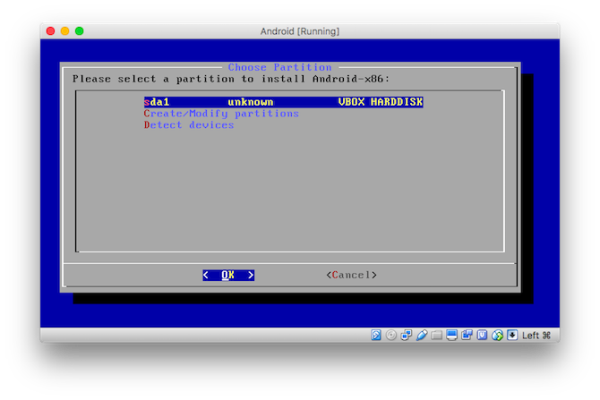
- Finally, you will be asked to install boot loader so choose yes option and select skip to go next screen. Here again choose yes option and android will start installing.
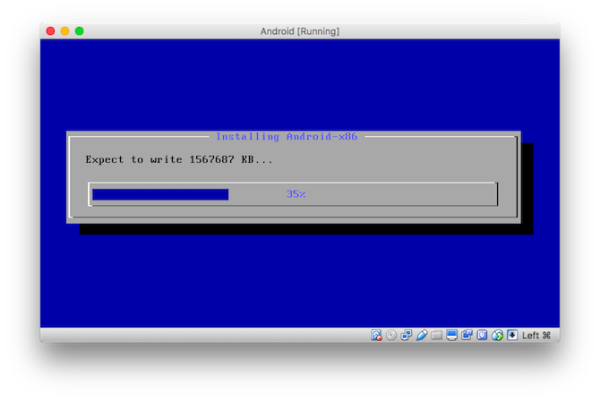
- After the completion of installation, press enter button and a separate android menu will appear on desktop. Now you will be able to run android apps on macOS.