Windows OS is dominating the market of computer operating systems since the first edition was launched. Currently all those people who use computers are well familiar regarding the usage of windows functions. It is a computer program which is capable of doing multiple activities such as writing codes, documents, internet connectivity and videos playing etc. Due to it’s too much popularity, a threat of exposing confidential data has also raised. So it is very important to lock down windows user accounts by making some limitations. It will be helpful for the administrator to keep all the data safe from others.
Everybody needs to secure their computer system from unwanted users whether they are children, your relatives or friends. To make it possible, you have to follow some simple steps through settings portal and the computer will be secured. There are also some options available whether you want to block the account completely or partially. If you are feeling the need to secure your PC then here is the solution:-
How to Lock Down Windows User Accounts:
Create a standard account
As being an administrator, you can create a standard account or decrease the accessibility of an existing account. It is possible by changing the account permission as shown below:-
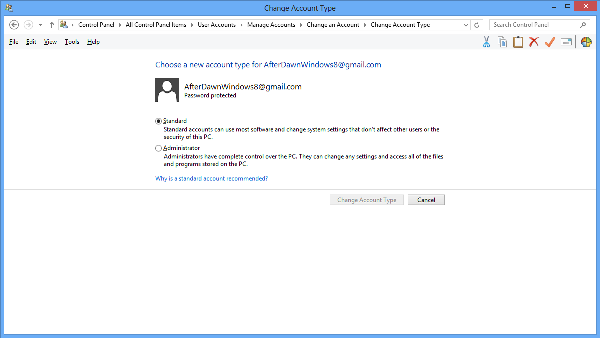
- First of all go to the settings of your PC and clock on accounts option.
- Here you will find a tab named “family and other people” where the existing account will be present.
- Click on it and you will see the option to change account type where you need to to shift the administrative account to standard account.
Create a child account
Standard account is meant for those who have some basic knowledge to operate the computer system without harming it. But there is also a category of people who may delete important files from your computer un-intentionally. Generally small children come in this category and you have to lock down windows user account properly for security. Access to the settings of system and some specified files can be restricted through this account. Here is the process to create a child account:-
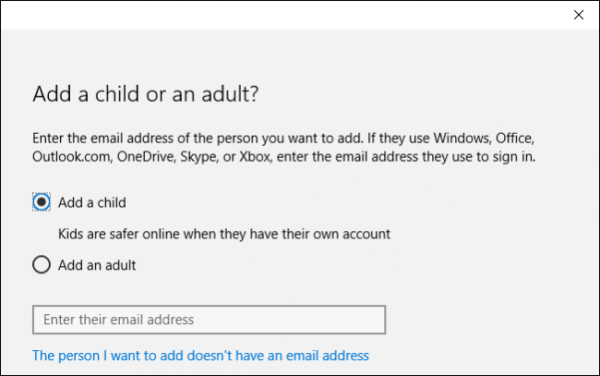
- Follow the procedure as settings> account> family and other people just like in previous process.
- In the family and other people option, click on “your family”.
- Choose add child and enter the email address with their name where Microsoft will sent the mail for confirmation of account. If there is no account, create a new one and enter it in the required criteria.
- After providing the email id, windows will also ask for a mobile number for backup recovery. So specify a working number and confirm it by entering OTP that you received.
- The account is ready to use with limitations.
Using family settings option
This is the third alternative method to lock down windows user accounts through administrator account. With the help of Microsoft family management page, you will be able to customize the settings of account through online portal. Some helpful controls provided in this section are:-
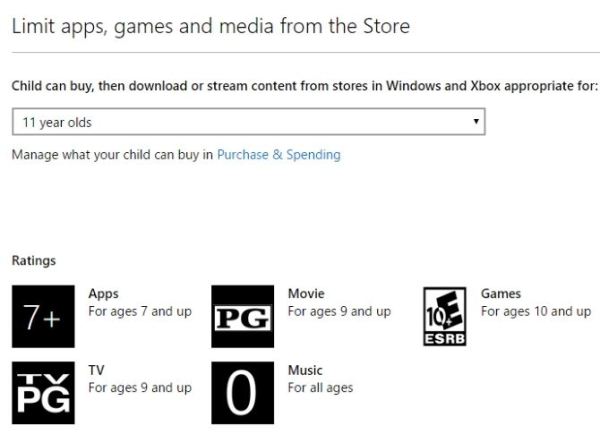
- Recent activity
It enables the user to monitor that what types of activities are performed by the user having child account. Through recent activities option, you can also restrict incognito browsing so that the user cannot hide the browsing history.
- Apps, games and media
Now you can block all the entertainment activities which are not suitable for children. Restriction of games downloading games as per the age limit of a child can be defined through this feature. Just choose the option “ block inappropriate apps and games” and define them.
