The windows operating system of Microsoft has the latest version in market which is known as windows 10. It has many advanced features that you never experienced in any of the previous edition. To make it run fluently, you need to have knowledge of some tips and tricks. The performance of windows 10 is already great but implementing some additional operations can make it lightning fast to perform any kind of activity. Generally there are 3 methods to increase windows 10 performance and make It feel faster:-
- Operating system tweaks
- Removal of unnecessary applications
- Enhancement in software
Along with all these activities through software modifications, user can also upgrade the hardware of computer system to increase the speed of processing. To make it work, some components like RAM, power supply or processor can be replaced with advanced one. But in this article, you will come to know about some easy methods, that doesn’t require any additional component installation. To increase windows 10 performance and make It feel faster, you may implement any of the following methods:-
How to Increase Windows 10 Performance and Make It Feel Faster:
-
Disable the unnecessary start-up programs
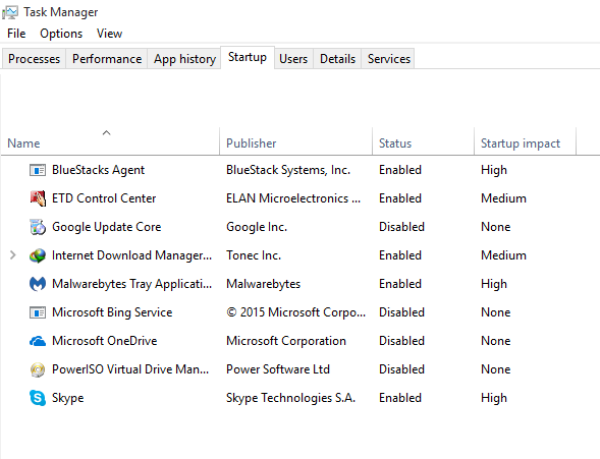
The programs that start along with windows start up always keep on running in background even without any purpose. That is why, it is recommenced to disable them instantly. To implement this method, follow this procedure:-
- First of all, press “ctrl + alt + del” key together and choose windows task manager from the list.
- In the task manager, click on the start-up tab on top of windows.
- The list of programs will appear that automatically starts along with window’s start-up.
- Select the programs that you want to disable from the list by clicking on them and they will not interrupt the speed of computer in future.
-
Reduce the visual effects of windows
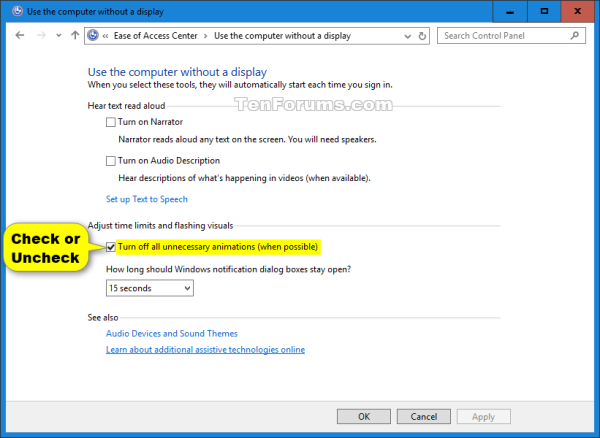
Some visual effects of windows operating system comes as the default settings while installation. Actually they look good but sometimes interrupt the processing speed because of the transition effects. To tackle this kind of situation, here is the procedure:-
- Go to the system and open the advanced system settings.
- Now choose the advance option form the tabs provided on screen.
- In advance option, you will find the performance. Click on it and choose the settings option.
- Here you will find “adjust for best performance”. By checking the radio button, all visual effects will automatically disable.
-
Run your PC on game mode
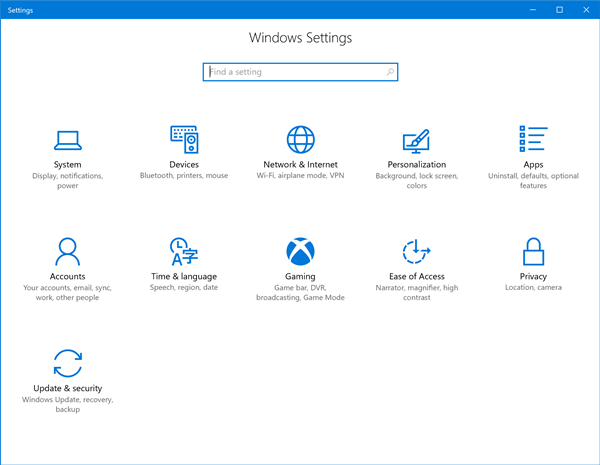
Windows 10 has a gaming mode option to play high end games by utilizing all the capabilities of processor and RAM. Instead of playing games, you can also use this mode to run normal applications at high speed. This is one of the best methods to increase windows 10 performance and make it feel faster. To activate the game mode in your pc, here is the complete procedure:-
- Go to the settings of your PC through start menu option.
- Click on the gaming option and select the game mode from list.
- Here you will find the “use game mode” option. Turn it on and you will be able to speed-up your PC.
- Once it is activated, all you need is to press windows key + G, and the game mode will turn on anytime.
-
Using registry cleaner
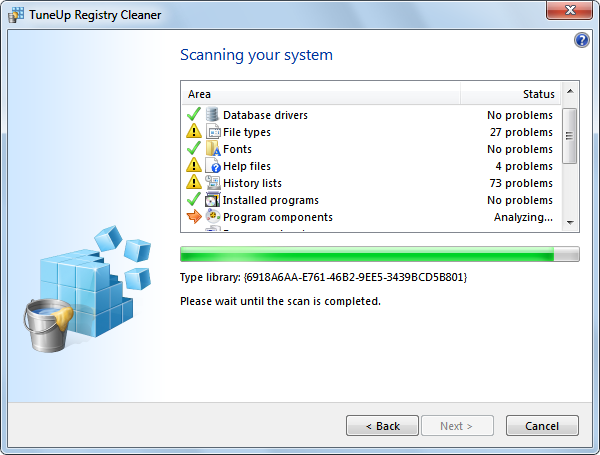
When a new program is installed, it makes changes to the registry but after un-installation, those changes still remains constant. These registry modifications are also responsible for the slowdown of computer system. To solve this problem, you need to have a registry cleaner software application. Currently, CCleaner and Tune up utilities are the best registry cleaning tools that can clean the unnecessarily occupied space of system and speed up the performance.
These are the 4 effective methods that you can use to increase windows 10 performance and make it feel faster. Try any single one or all of them to see the difference in the performance of your computer system.
