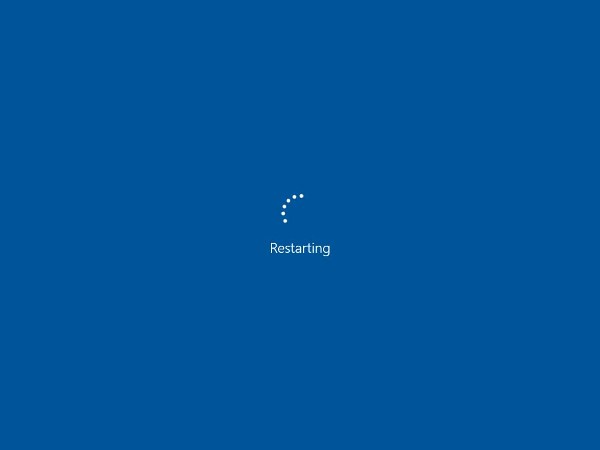Windows operating system is helping people in simplifying their work since its first version was launched and it is adopting advancement day by day. The latest edition provided by Microsoft as windows 10 is very special from many aspects such as its security features, user interface and smart connectivity features etc. The preloaded windows defender icon shown in system tray seems very annoying sometimes. Now you can hide the pesky windows defender icon in the system tray by following some simple steps. It is placed in notification area as a default function that cannot be removed as you can do in previous versions.
The purpose of windows defender is to protect the pc from any possible potential threat but it doesn’t means that you have to place it in notification area permanently. You can manually open this defender by going to start menu and it also runs continuously as a background function. So you can say that, there is no need to keep it in system tray. If you want to hide the pesky windows defender icon in system tray manually then read this article carefully and get the answer.

How to Hide the Pesky Windows Defender Icon in the System Tray:
- First of all open the task manager of windows 10 by pressing shortcut keys: – alt+ ctrl + esc.
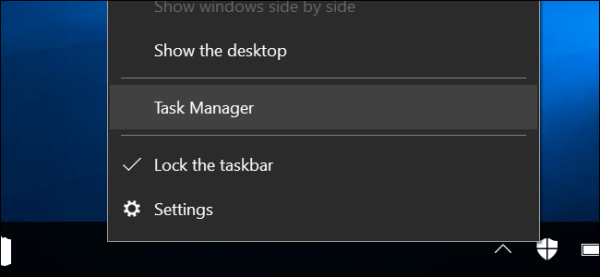
- Now click on the startup tab and find windows defender notification icon from the list provided.
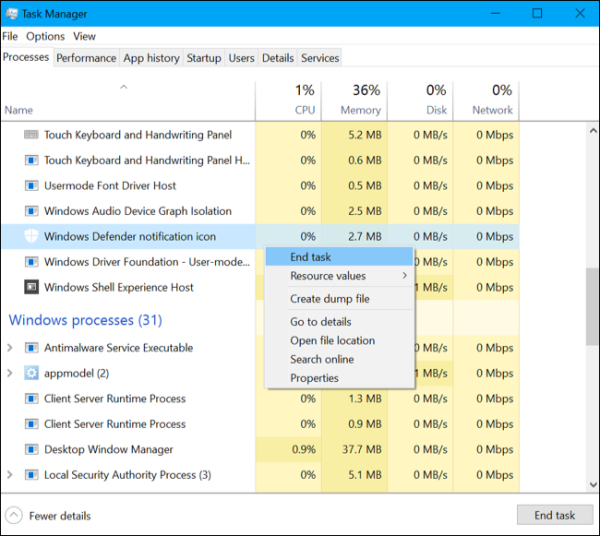
- Go to the name column of task bar followed by windows defender notifications and right click on it to open the menu.
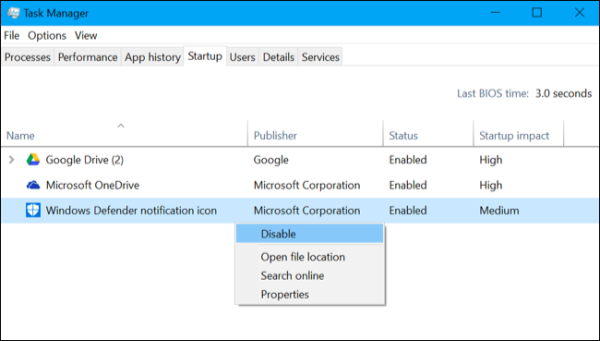
- First option will appear as disable, just click on it and to hide the Pesky Windows Defender Icon in the System Tray.
- Now go back to the desktop and restart your computer system for the implementation of changes. The windows defender icon will not be visible in system tray again.