If you have a Mac book and you want to delete the Mac’s recovery partition then this is the right place for seeking help. While upgrading or changing the operating system of your device, the installation process automatically creates recovery partition. This tool was introduced by apple since OS X Lion was launched officially. It is very useful to rescue a Mac having damaged or corrupt operating system. The recovery partition enables the user to repair, erase, restore or install a new operating system in case of any miss happening.
But along with all these benefits, there are also some reasons to delete your Mac’s recovery partition. One of its main drawbacks is that anyone can boot the Mac book and replace your password with new one. This is a serious issue so it’s better to delete the recovery partition instead of keeping it. Also if you want to add a new OS like linux in your Mac and want some free space for installation then deleting this 650 MB partition will be helpful. From the below article, you will get proper guidance for deleting recovery partition.
How to Delete Your Mac’s Recovery Partition:
-
Identify the recovery partition
First of all, it is important to know whether your Mac book has a recovery partition or not. To confirm this, open the terminal and enter this command:-
“diskutil list”
Press return key and an interface will appear as following image.
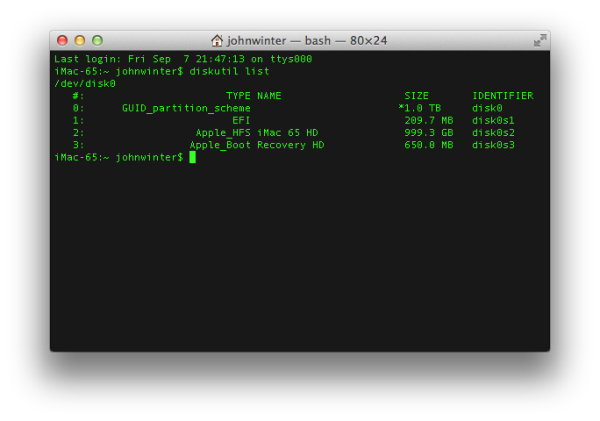
Here if you will see: – Apple_Boot Recovery HD 650.0 MB, then it is confirmed that you have recovery partition. Now open the terminal and and enter this command line:-
“defaults write com.apple.DiskUtility DUDebugMenuEnabled 1”
Now press return key and command will enable the normally hidden debug menu item in disk utility.
-
debug
Open the disk utility application and go to the debug option which is present in the top menu bar. Click on it and a list will appear from where you need to select “show every partition” option.
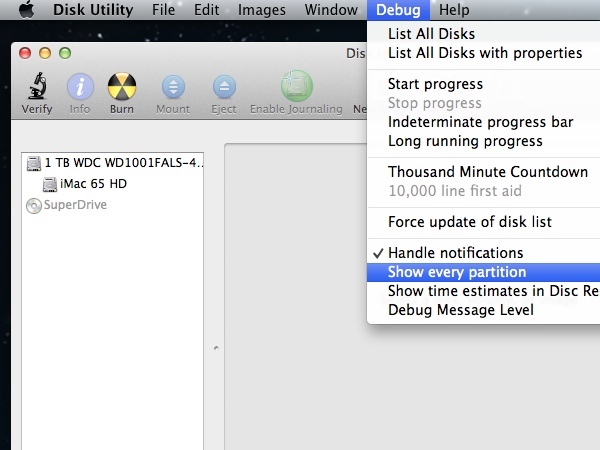
-
select recovery partition
From the disk utility window, click on the mount icon having blue color that will open recover HD option.
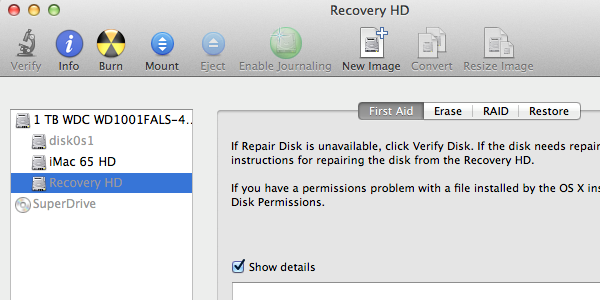
Select the recovery partition and mount it to activate.
-
Erase recovery partition
The “recovery HD” will appear as active, so you can use it for deleting the recovery. Press ctrl button and click on recover HD option, a dialog box will appear asking you to erase the partition or not. Click on the erase button and it’s done.
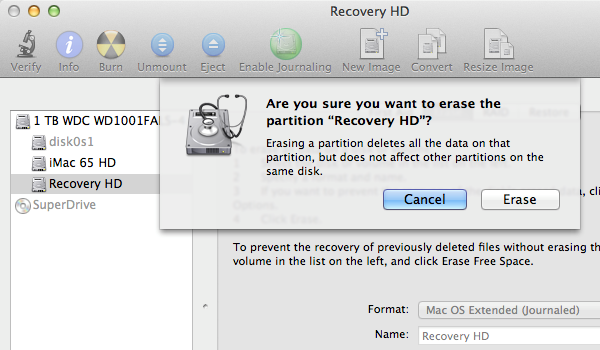
-
Remove the partition
By erasing this tool, 650 MB of space will remain free, so it’s better to remove this partition and use it as main storage. To make it work, select the partition tab from disk utility window and select the recovery HD partition. You will see + and – buttons below recovery HD. Click on the – button for removing the partition.
It will ask last time whether you want to delete your Mac’s recovery partition or not. Click on the remove button and the partition will be eliminated from your hard drive.
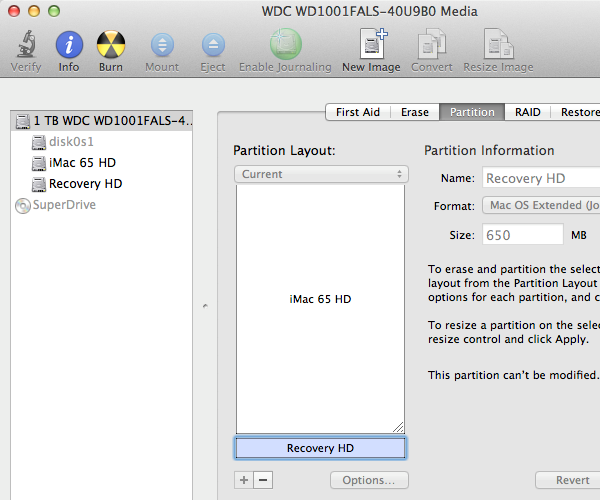
After the completion of whole process, you can confirm the removal of partition by entering:-
“diskutil list”
in command terminal. It will appear like this
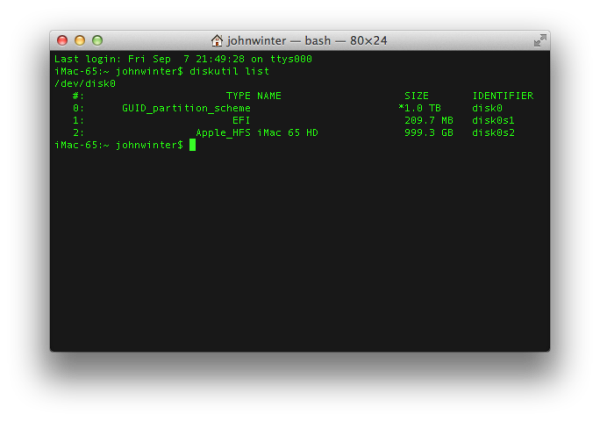
where you will see that:- “Apple_Boot Recovery HD 650.0 MB” is not visible.
