While talking about the robust alternatives of windows operating system, the name of Ubuntu comes on the top list. It is an open source OS, so there is no need to have a paid license key for authentic installation. You can get the whole setup from its official website and install it parallel with windows. It is not very popular but still you can expect almost everything that is available for windows. Like Mac OS and windows OS, there are also some best screen recorders for Ubuntu available on internet. These tools are very helpful in recording the entire task that you are currently doing on desktop.
Generally, Ubuntu is widely used by programmers and developers due to its light weight and high security features. If you want to create a tutorial of your task, just turn on the screen recorder and it will record everything that is currently running on desktop. You can see many recorded tutorials on YouTube regarding designing and coding. All of them are recorded with some tools that are available on various websites to download. As being an Ubuntu user, if you want to know about some best screen recorders for Ubuntu then this article will help you. Scroll down below and discover some finest resources:-
5 Best Screen Recorders for Ubuntu:
1) Simple screen recorder
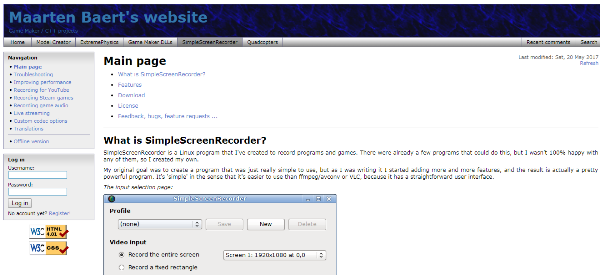
You will find many screen recorders of Ubuntu but all are not made for recording every kind of activity. In simple screen recorder, you can record what you are programming currently and also it is helpful in recording of screen while you are playing a video game. This is a simple Linux program which is faster than many recorders such as VLC and AVCONV. Not just for video, but it is also capable of recording audio in proper manner. It comes with proper play back functions including play, pause, resume and stop functions.
2) VLC
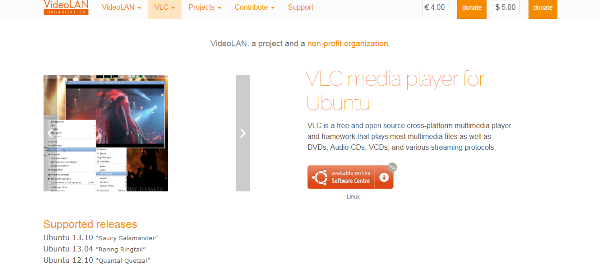
Most of the computer users are familiar with the VLC, which is the most powerful media player in current dates. It is capable of playing almost every kind of video format, which is the main reason of its popularity. But along with playing media files, it is also capable of doing many other tasks and one of them is screen recording. This is one of the best screen recorders for Ubuntu that can perform both media playing and screen recording function altogether. You can discover this feature of VLC in media section where you will need to click on convert save under capture device. To record the screen of desktop, all you need is to assign desktop in capture mode.
3) Kazam
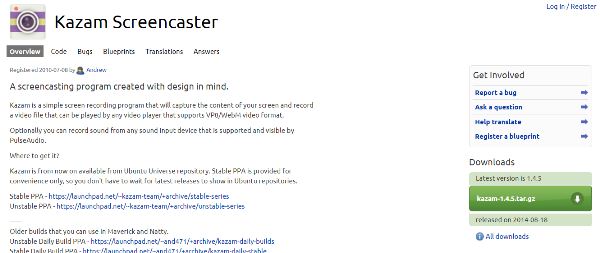
This is among the best screen recorders for Ubuntu that is capable of recording video formats compatible with almost every media player. It is not just a screen recorder, but has also an option to record sound individually. Currently, you can get technical support on various bugs fixing directly from developers forum. It has a very simple and user friendly interface that anyone can handle without any technical knowledge. There is also an option to record whole screen or just capture a specific portion as per requirement.
4) Vokoscreen
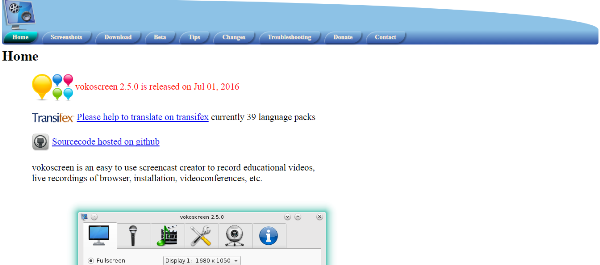
Vokoscreen is a multifunctional tool that you can use to record screen, single audio or can also telecast through web cam. You can choose from various formats before start recording such as mp4, flv or mkv. As an advanced feature, you will also have option to set the fps ratio for the better quality of video. The capability of changing both audio as well as video codec has made it one of the best screen recorders for ubuntu. For downloading, you will get 64 bit binary package that anyone can extract and store in a folder to run with vocoscreen.run.
5) Record my desktop
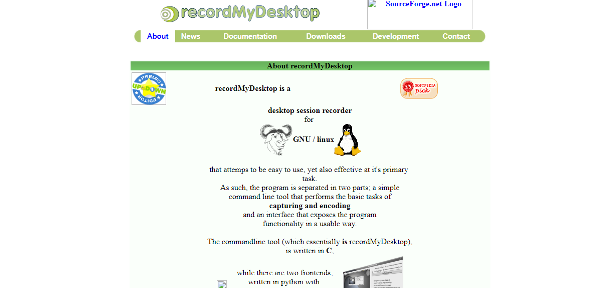
Just within one click, you will be able to record your desktop very easily and effectively. It is a lightweight tool that you can execute with just one command line i.e. recordmydesktop. However the interface of this powerful app is not so attractive but the usability is outstanding. It is available to install through official repository of Ubuntu. The ability of recording audios through ALSA and OSS has made it to stand in the category of best screen recorders for Ubuntu.
Command line tool of this