Microsoft has launched the latest version of windows operating system named as windows 10 with many smart features for users. These features are helpful in doing important activities that are generally ignored by users while running computer system. But the smart functions are not always useful and also may cause serious problems while doing a task on computer system. One of the biggest drawbacks of its auto smart features is automatically restarting of windows. It happens when updates are downloaded completely and windows need to finish the installation procedure by restarting the system. There is not any direct method provided by the company to Prevent Windows 10 Restarts automatically. In previous versions of windows, a popup was there to ask whether restart the computer now or later but it is missing in windows 10.
This auto restart function causes many irritating and serious problems because the computer may restart anytime, whether you are working on an important project, watching the climax of a movie or playing your favorite game. That is why; the users of windows 10 are searching for an effective method to solve this issue. In this article, you will get complete technical support to Prevent Windows 10 Restarts without asking for permission. Read the following steps carefully and you will be able to overcome this situation within few minutes.
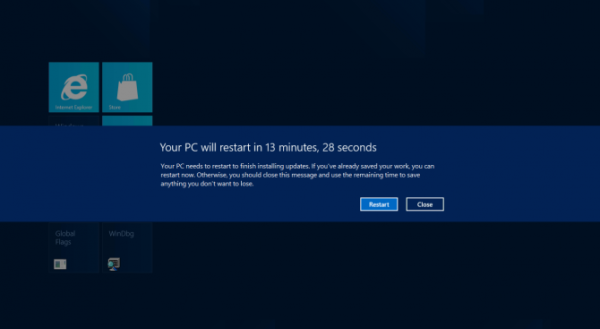
How to Prevent Windows 10 Restarts When You’re Actively Using It:
Active hours method:
The active hour feature provided in windows 10 is helpful in preventing your PC from the auto restart. With the help of this function, you can assign a time span and ensure that computer will not restart within that time period. To use this function in your windows 10, follow these simple steps:-
- Click on start button of desktop and select the settings option. You can also open the settings of windows 10 by pressing windows key + I.
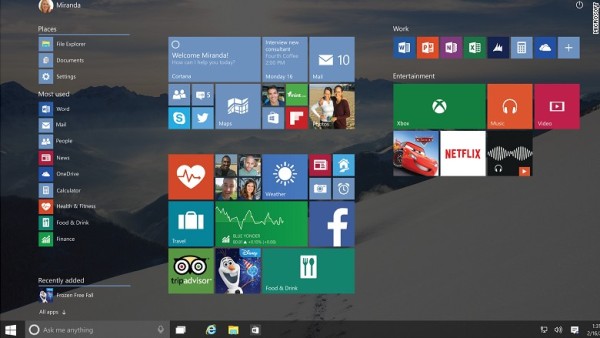
- A list of settings options will appear from where you have to select “update and security”.
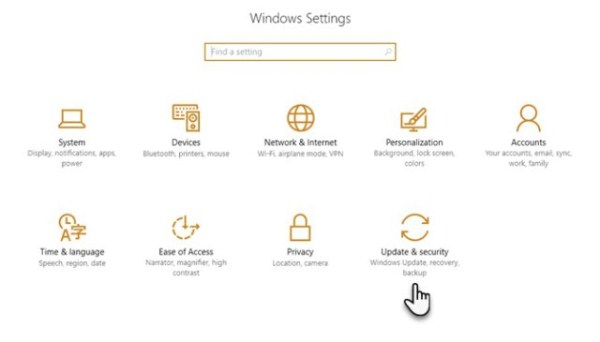
- Click on it to open update settings option and select “change active hours”.
- By clicking on this option, you will be directed to other windows where starting and ending time of active hours needs to be defined.
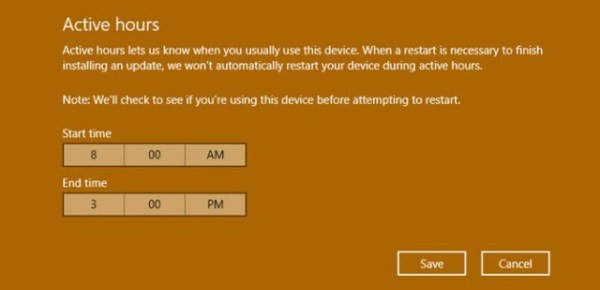
- It is very simple process; just enter the start time in upper box and ending time in lower box and click on save button to assign it and Prevent Windows 10 Restarts.
Prevent restart while working out of active hours time span
The active hour function works within a given time period, but imagine if you are using computer out of preassigned working hours, then how it can be prevented from being automatic restart? There is also an option to overcome this situation. Follow these steps:-
- First of all open the settings by going to start menu and select update and security option.
- After the selection of this option, you need to go update settings> restart options.
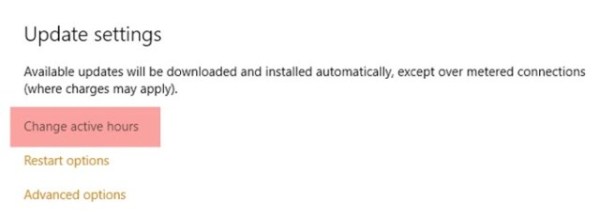
- Click on the restart options and windows will appear providing an option to customize restart time.
- It will work when you toggle the function from “off” to “on”.
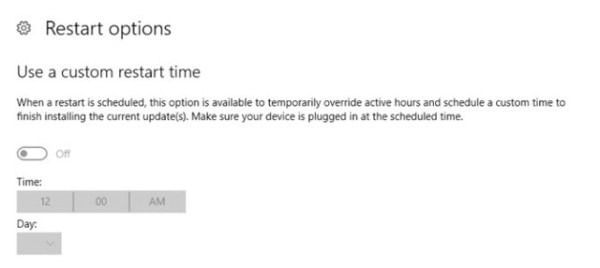
- Now set the time and day according to your convenience and it will prevent windows 10 restarts issue.
If you are a windows 10 user and facing restart issue several times these two effective techniques will be very helpful. It doesn’t require any kind of technical skills, all you need is the knowledge of functions provided in this version of windows
